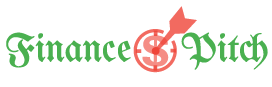Facebook Events are powerful because they give your business the opportunity to turn a virtual friend or fan into a real-life, paying customer. Events are also relatively easy to set up: after you get the hang of it, you’ll be creating new events in a matter of minutes. The danger, of course, is that the simplicity makes it easy to throw together an event without much planning or forethought. You need to think them through as carefully as one you would design through an event planner. Here’s how you do it.
Types of Events
You can launch three types of major events using Facebook:
- A visit
- A purchase
- A conversation
The following sections explore each of these event types in detail.
The Visit Event
A visit is anything that requires the invitee to get up from the computer chair and head somewhere. However, Facebook still tends to be easier to execute than a mass-mailing campaign or other multimedia approach. In fact, in certain circumstances, it is virtually your only option. For instance, if you’re holding a last-minute in-store sale, you don’t have time to do a magazine ad or maybe not even a newspaper or radio ad. Sending a note through your email list may work, but just as often emails get caught in spam filters—or they get through the filters but people don’t bother to read them. Over half of Facebook’s 800 million users visit the site at least once a day, so chances are high that they will see your event.
You can organize a wide variety of types of visits, including the following:
- Concerts
- In-store sales
- Seminars
- Movie premieres
The Purchase Event
A purchase is anything that asks the invitee to buy something remotely—usually an online purchase, but it could apply to ordering over the phone or even via the mail.
For instance, your favorite musician could have an event for her new album’s launch day. By observing how many people are attending the event—or how many people say no to the event—the artist can get a better idea about her upcoming sales. It also would be beneficial for the artist to promote sales that day, because those first-week sales determine how high the album will reach on the charts.
Here are some purchase examples:
- Album releases
- Online sales
- Book launches
The Conversation Event
A conversation involves asking users to discuss or support a particular agenda.
For example, a charity might ask supporters to change their Facebook Profile picture to its logo for a day in support of its cause. It’s a free gesture for the participant, and, for that day, the charity gets its fans to show a united front on Facebook.
Here are some other examples of conversations:
- Petitions
- Online discussions
- Virtual classes
- Live podcasts
Creating Your First Event
To create an event on Facebook, log in to Facebook, click Events in the left column, and click Create an Event at the top of the screen.
On the Create an Event screen, fill in the following details:
Creating an event on Facebook.
Choosing a picture for your Facebook Event.
- Date: Indicate the day, month, and year of the event.
- Begin and, if applicable, end time: Event planners are doing really interesting things with the begin and end times. For instance, some promotions don’t set an end date and use the event Wall as a de-facto message board. We recommend a more standard method through a Facebook page, but some organizations are making it work.
- Name of Event: Keep it short and snappy. Think about it like a newspaper headline or a very brief tweet. Like all marketing, the following keywords work great in an event name:
- Free
- Exclusive
- Limited
- Trial
- NEW!
- Food
- Location and, if applicable, street address: If you do have a location for your event, be sure to fill out the complete address. When you launch your event page, Facebook will provide a map link so visitors can plan their trip.
- Additional info/description: Limit your description of the event to two short paragraphs—the first one for your event and the second one for your business bio.
- Selected guests: Selecting your guests can be the most time-consuming part of the process. Even if you have an “open” event where everyone can come, you still want to personally invite people you definitely want to come. Sending a brief invitation can make the difference between someone showing up to support you and someone not bothering to come.
- RSVP and guest-list settings: You have two yes-or-no choices:
- Anyone can view or RSVP (public event).
- Show the guest list on the event page.
If you choose Yes for the first option, then you are making it a public event, and it will …
- Show up on attendees’ Walls—and therefore their friends’ News Feeds.
- Allow anyone to RSVP.
- Give details about your affair to people not connected to you or your guests.
On the other hand, private events …
- Don’t show up on attendees’ Walls.
- Only allow invitees to RSVP.
- Won’t show up when searched for by people who are not invited to the event.
Showing the guest list also depends largely on the type of event you’d like to have. There are many reasons to hide or show the guest list.
Presenting the guest list can …
- Encourage people to join if their friends are coming.
- Show off the movers and shakers attending your event.
- Let people know how big your event is going to be.
Hiding the guest list is equally powerful, as it can …
- Prevent people from knowing if someone they don’t like is coming.
- Keep the privacy of those attending.
- Enable you to make the event seem much bigger than it actually is.
You’re finally ready to create your event! Click Create Event and your event displays.
Now that you know how Facebook Events work, it’s time to plan your first event! Happy planning!